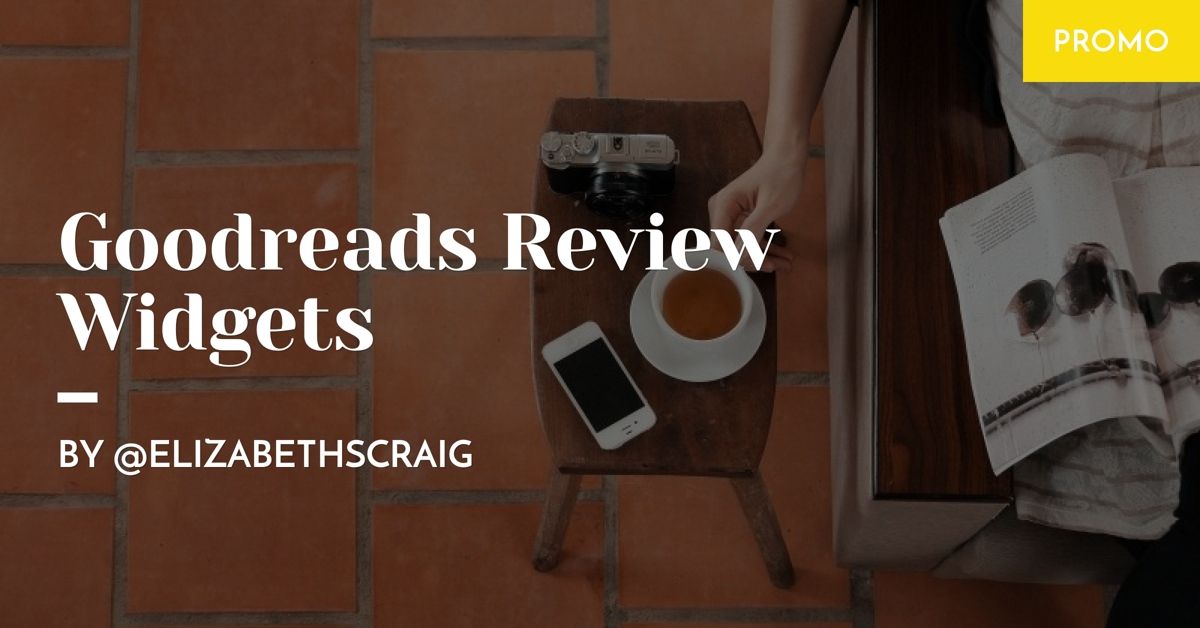
by Elizabeth S. Craig, @elizabethscraig
Last Monday I talked a little bit about Goodreads widgets on our website can help us offer some social proof to readers and maybe help drum up interest in our books. Today, I thought I’d cover another of the Goodreads widgets, this one for our Facebook page.
Adding a tab to our Facebook page is pretty straightforward. I chose to add an author tab, since I have a lot of books, but you could also choose to add a book tab if you’d rather. You can also add a group tab (instructions for that at the bottom of this page).
Here are the directions, straight from the Goodreads Help page:
To add an author or book tab:
1. Create a Facebook Page if you don’t already have one.
2. Visit your author dashboard.
3. Scroll down to the “Facebook Page Tab” section.
4. Click the green “Add the Goodreads app” link in this section.
5. A pop-up will appear. Choose your page from the drop-down menu and hit “Okay.”
6. Navigate to your Facebook fan page. You should now see a Goodreads icon on the “About” bar (under the “Like” button). Click on this to visit your page tab.
The tab will default to showing an “Author” page, which will show all of your author information, details, and books. If you’d like to switch this to a dedicated book page instead, just go back to Facebook. Click on the page tab and scroll the whole way down. At the bottom right, you’ll see a link that says “Edit your Goodreads tab settings.” Click this to choose what type of tab you’d like to set up.
You’ll want to tinker with the default settings to make sure you’re highlighting your better reviews on the site. Although I find bad reviews very helpful in making sure readers know that the title isn’t only reviewed by friends and family, I don’t think they’re very helpful as advertising.
It ends up looking like this:
Once I’d added the Goodreads tab to the page, I realized that not only was I not happy having the tab at the bottom of the list of tabs, the whole tab column was way too cluttered.
To Reorder Tabs on a Facebook Page:
- Go to your Page and click Settings
- Click Edit Page in the left column
- Click and drag a tab to reorder it
- Go to your Page and click Settings
- Click Edit Page in the left column
- Click Settings next to the tab you want to remove
- Click to select Off
- Click Save
After that, it looked much better (unfortunately, Facebook doesn’t allow you to remove some tabs, but I removed what I could):
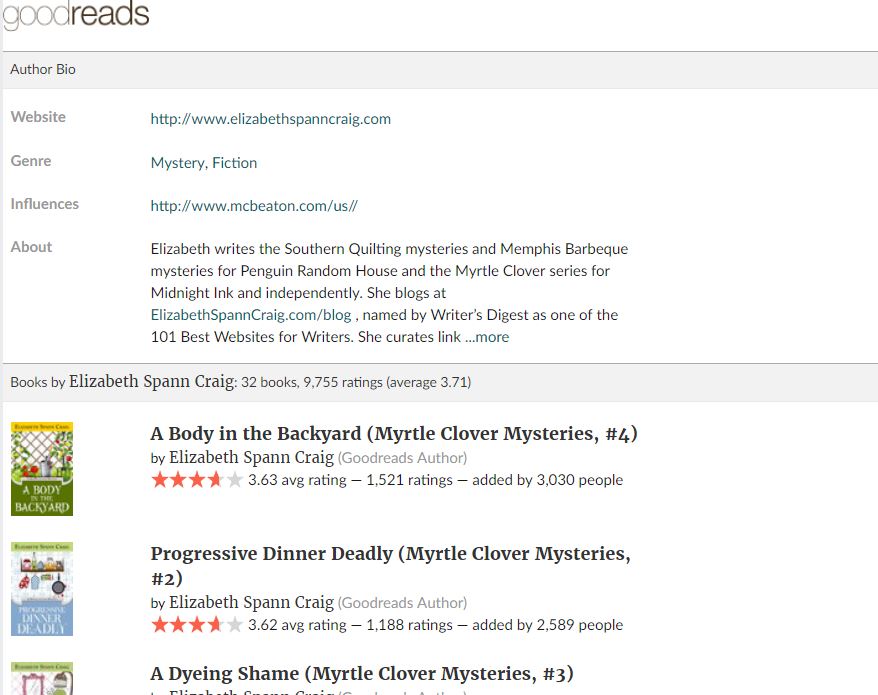
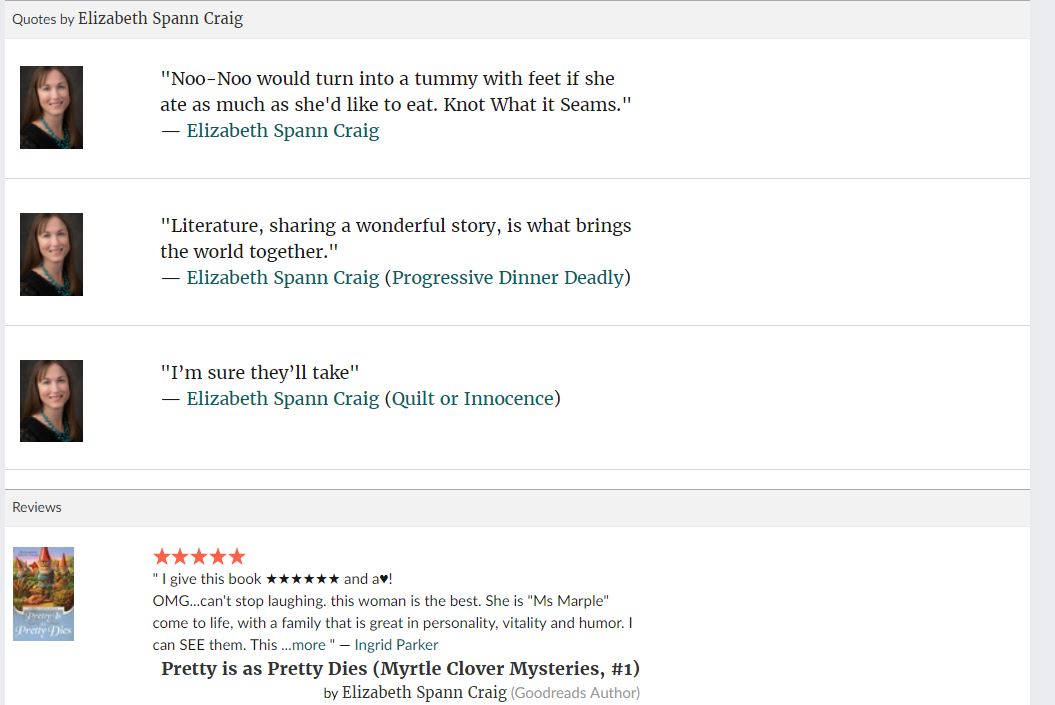
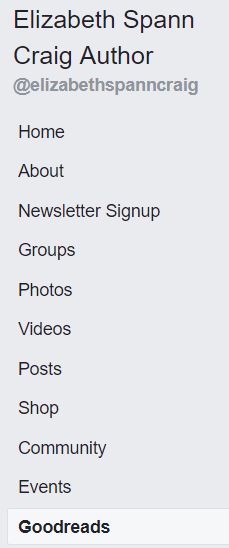
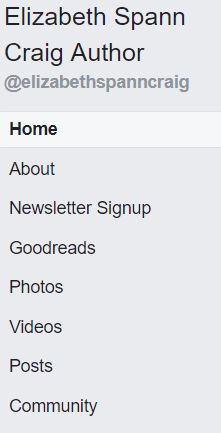
If I had a Facebook page, I would do that.
I know that you’re not so into FB, ha! I’m not either, but my readers are there…
This sounds like a really good idea, Elizabeth. I’ve been thinking about what to do with my Facebook Author page, and there’s no reason I couldn’t add a Goodreads tab to it. I do have a Goodreads link on my website, but not my FB page. Something to think about, so thanks.
Quick and easy setup. Hope you have a good week!
That’s for a Facebook page as opposed to one’s primary account, correct?
That is correct…something I may not have stressed, oops!
Great tips. If I ever get published, I’ll remember this.
Good luck with your writing, Natalie!
Hi Elizabeth – another great post – and one I’m sure I’ll be interested in at some stage! Good Reads and FB – just by default getting into FB as a communication tool with the family here … not using it yet! Cheers Hilary
Facebook is great for keeping in touch with family…the only reason I have a personal account! Thanks for coming by and have a great week!